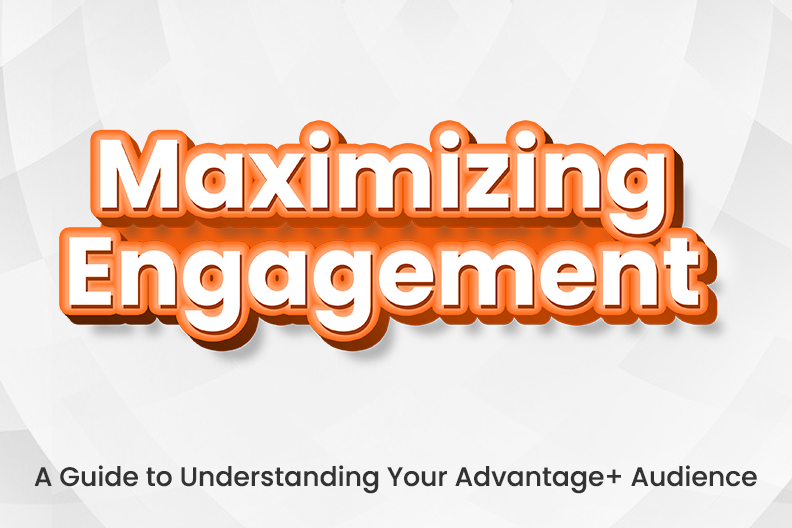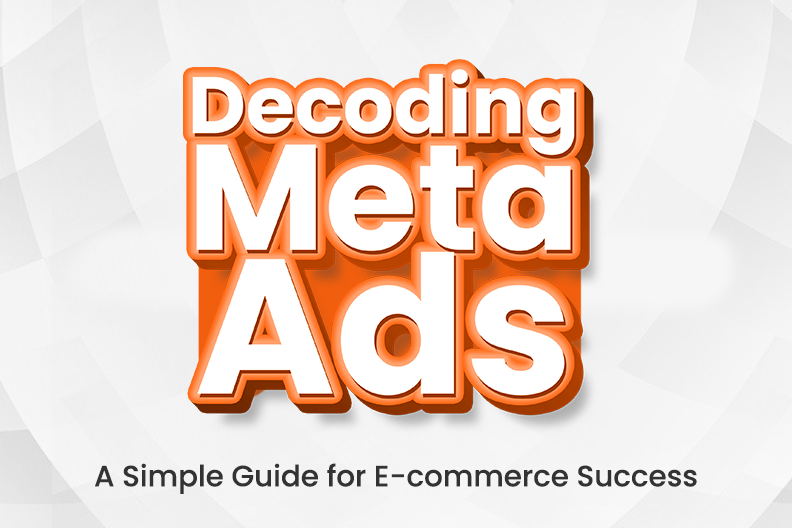As we mentioned, optimizing your ad spend involves picking which ad or ads perform best and look most promising. And to do that, you need to analyze your ads using a few key metrics. Then, you need to compare the ads in terms of the metrics, and the answer will present itself to you.
But which metrics should you look out for to decide when to increase the budget, decrease it (cut off the ad) or even turn the ad off? Well, it mostly depends on your marketing funnel and your goal.
For instance, in the top funnel, you want to generate sales, but your goal is to introduce your product to the people who should be willing and ready to buy it. And in order to do both successfully, you need to understand your target audience very well. And this can be very hard in the beginning.
In an effort to understand their audience, many businesses and entrepreneurs invent products that they personally miss and need. And by doing so, they understand their audience’s pain very well and know how to market the product better.
Navigating the metrics of a successful ad campaign can be difficult at first. But with some experience, you’ll be able to quickly pluck out the ads that are working for your goals and turn off the ones that aren’t.
In the following section of this blog post, we will explain the metrics you need to look out for when introducing your product to the market in more detail, showing you what they mean and where you can find them. Also, we’ll show you how you can create them and add them to reports in your ads manager.
Video Ads
If you’re doing video ads to make your product known and generate sales, there are the metrics that you’ll need to focus on:
1. Thumb-stop ratio – The thumb-stop ratio is a metric showing which video ad grabs people’s attention the most. A good thumb-stop ratio is 20% or above.
To create a thumb-stop ratio or any other custom metric and add it to your report, go to Ads Manager, select the “Columns icon” to open the Columns dropdown menu, choose “Customize Columns”and select “Create Custom Metric.” Then, enter the formula (3-second video plays/impression) * 100 for the thumb-stop ratio, and click “Create metric.”
The process is the same for all metrics except for the formula part, which differs from metric to metric.
2. Hold ratio – The hold ratio shows you how long users engage with your video ads. Via this ratio, you can see if people find your videos fun and worth watching. A high hold ratio indicates that users like the video ad they’re seeing, meaning that your ad is working and you should keep using it. The formula for this metric is: ThruPlays/3-second video plays.
3. CPM – The CPM (Cost per Mille or Cost per Thousand) ratio shows the cost that you need to pay per 1,000 ad impressions on your video. To create a CPM ratio, you need to use the following formula – (total cost of the ad campaign/number of impressions) * 1,000.
4. Outbound CTR – Outbound CTR (click-through rate) shows what percentage of people that see your ad actually click on it and open your store or landing page. To calculate it, use the following formula: outbound clicks/impressions. A good outbound CTR is anything above 1%. To get the result as a percent directly, simply multiply the formula by 100.
5. Cost per click – Cost per click is a metric that shows you how much you pay for the ads you place on Facebook based on the number of clicks your ads receive. The formula you need to use to track this metric is the total cost of your clicks/the total number of clicks. Also, you can simply add this metric by going to “Customize Columns” and checking the CPC box. No need to create it from scratch.
6. Cost per content view (product landing page visit) – This metric is similar to cost per click. However, it differs in that it is charged whenever someone clicks an ad and lands on a page. On the other hand, CPC is charged when a user clicks your ad but doesn’t wait for the landing page to load. So, the cost per content view (product landing page visit) shows how much you pay for the ads you place on Facebook based on the number of landing page visits you get. The formula for estimating this metric is – the total cost of an ad/total number of views.
7. Cost per add-to-cart – The cost per add-to-cart metric shows how much it costs you every time someone adds your product to their cart. You can calculate it with the following formula – total amount spent during a specific time period/number of “adds to cart” that occurred in the same period.
8. Cost per initiate-check-out – This metric shows the average cost of each separate checkout initiated. To add it to your report, use the following formula: total amount spent on ads/number of unique checkouts made.
9. Cost per add-payment-info – Cost per add-payment-info shows you how much you pay whenever someone adds their payment information before purchasing your product. It can be calculated with the following formula – total amount spent for ads during a certain period/adds of payment info that happened in the same period.
10. Cost per purchase – This metric shows your cost of acquiring a new buyer. You can calculate it with the following formula – total amount spent on your ad campaign/total number of purchases.
11. ROAS – ROAS (Return on Ad Spend) shows how efficient your ad campaign is. In other words, it shows how much revenue you earn for every dollar you spend on advertising. To calculate it, use revenue from ads/cost of ads.
Static Ads
Now, we’ll see which key metrics you need to look out for if you’re using regular, static ads in your ad campaign. Before we get into it, remember that creating and adding a metric to your report is done the following way:
Go to Ads Manager, select the “Columns icon” to open the Columns dropdown menu, choose “Customize Columns,” and select “Create Custom Metric.” Then, enter the formula and click “Create metric.”
1. CPM – CPM (Cost per Mille or Cost per Thousand) shows the price of 1,000 ad impressions on one Facebook profile or web page. To create a CPM ratio, you need to use the following formula – (total cost of the ad campaign/number of impressions) * 1,000.
2. Cost per engagement – Cost per engagement, or CPE for short, is an ad campaign model where you, as a business, only pay when users actively engage with your ads. So, it shows how much you pay per ad engagement. To calculate and add it to your report, use the formula: total advertising cost/total engagements.
3. Outbound CTR – Outbound CTR (click-through rate) shows how many people that see your ad click on it and open your store or landing page. It is measured in percentage with the formula – (outbound clicks/impressions) * 100.
4. Cost per outbound click – This metric shows the average amount of money you spend on the links in your ads for every outbound click. It’s calculated with the following formula: total advertising costs/number of outbound clicks.
5. Cost per content view (product landing page visit) – Cost per content view (product landing page visit) shows how much you pay for the ads you place on Facebook based on the number of landing page visits you get. The formula for estimating this metric is – the total cost of an ad/total number of views.
6. Cost per add-to-cart – This metric shows how much you pay every time someone adds your product to their cart. You can calculate it with the following formula – total amount spent during a specific time period/number of “adds to cart” that occurred in the same period.
7. Cost per initiate-check-out – The cost per initiate-check-out shows the average cost of each separate checkout initiated by Facebook or other social media (and website) users. To add it to your report, use the following formula: total amount spent on ads/number of unique checkouts made.
8. Cost per add-payment-info – This shows you how much you pay whenever someone adds their payment information before purchasing your product. It can be calculated with the following formula – total amount spent for ads during a certain period/adds of payment info that happened in the same period.
9. Cost per purchase – This metric shows how much you pay to get a new buyer. You can calculate it with the following formula – total amount spent on your ad campaign/total number of purchases.
10. ROAS – With ROAS (Return on Ad Spend), you can see how efficient your ad campaign is. In other words, you can see how much revenue you earn for every dollar you spend on advertising. To calculate it, use revenue from ads/cost of ads.